
OfficeClip Web Contact Manager allows administrators to manage duplicate entries. Duplicates can occur when data is entered or imported from various sources. The most likely reason for duplication is when data is imported without preprocessing and cleaning. OfficeClip presents all the duplicate sets to the user in an organized format allowing them to Skip, Merge and Delete duplicate entries.
This article explains various ways duplicates can be found in your contact files and how they can be resolved. Note that the users without administrative privileges will not have access to this feature.
[more]
How to find Duplicates
-
Select the primary criteria to find duplicates, we suggest that you use a field that you know to be unique amongnst all the records. Email address is a good candidate as it us usually different across all records.
-
Select the secondary criteria to find duplicates, here you can put upto three different criteria that will be matched if the primary criteria fails. Secondary criteria is required if the primary is not unique enough! For example, suppose you selected First Name as the primary criteria, now the First Name may not be unique (different contacts can have the same First Name), in this case you may want to select a secondary criteria (like Last Name). It may also happen that the data captured from various sources is incomplete so you can also use City and State for the secondary criteria.
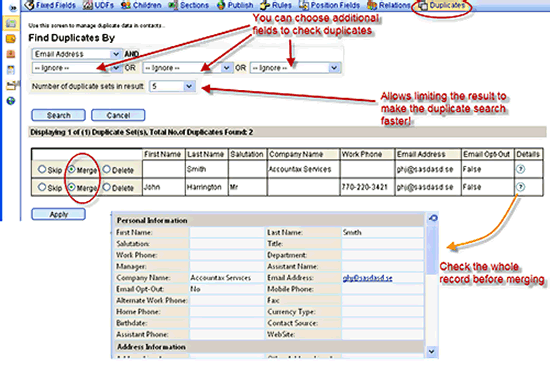
-
When the duplicates are shown on the screen, you can see some common fields like Name, Company, Email Address etc. to identify the records. If in doubt, you can also click on the icon in the last row to see the entire record and take the appropriate action. There are three actions possible:
-
Skip – The record is either not a duplicate or a decision cannot be taken on it now. It will not be resolved and may show up again as duplicate.
-
Merge – This record can be merged with another record in the same duplicate set that has been selected to merge. The following rules are followed during Merge:
-
If a field in one Merge record is empty while it is available in other Merge record, it will be copied to the final record
-
If a field is present in both records, the final record will resolve the contention by selecting the field from the first record in the merge list while ignoring from the rest of the Merge records
-
-
Delete – The record will be deleted from the database. This can be useful when you see some junk data that has crept into your contact file.
-
The final merged record of the above example is shown below:
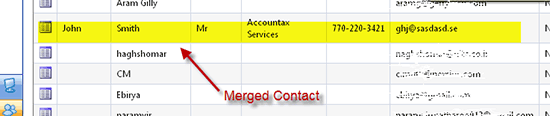
Duplicate Merging is also used when importing data into OfficeClip. In this case the records are just merged by following the criteria discussed above.
Photo Courtesy Joe+Jeanette Archie
SK Dutta is a software architect and creator of OfficeClip Suite of products. He loves to design and develop software that makes people do their job better and more fun. He always explores ways to improve productivity for small businesses. He is also an avid reader in many areas, including psychology, productivity, and business.

