A proxy is a person giving authority or power to a specific person to act on their behalf.
Businesses have a specified workflow or guidelines which everyone needs to follow. In the absence of one person, this workflow may get affected, and it will affect the further lifecycle of work.
A proxy is appointed to prevent any disturbance in the workflow where the concerned authority can make all the decisions and manage the workflow on behalf of the owner.

Proxy feature for Timesheets:
Often, employees do not have desktop access or work on a site where they do not have an internet connection. In this case, they will not be able to fill up or submit the timesheet.
In addition, their work hours may go unrecorded, which will affect their payroll, and the Administrator may not get an overview of their work hours and work details.
Furthermore, if they also approve the timesheet of other users, then there will be a list of pending timesheets in their inbox.
To solve this problem, OfficeClip has a Proxy feature, where the Administrators have the authority to fill up, submit and approve the timesheets on behalf of the employee.
How does the OfficeClip proxy feature work?
Only the Administrators have the authority to enable the feature and act as a proxy on behalf of other users. Let us see how it works:
- Inside the Timesheet application, click on the Admin button.
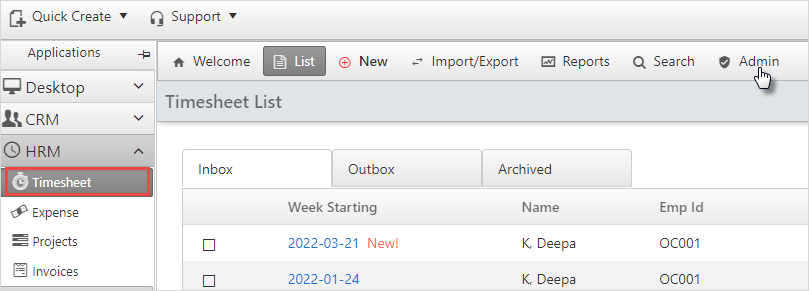
- Under the Admin section, click on Profiles and then select Functions. You will see the Proxy data entry feature; from the dropdown select Yes and click on the Save button to save the changes.
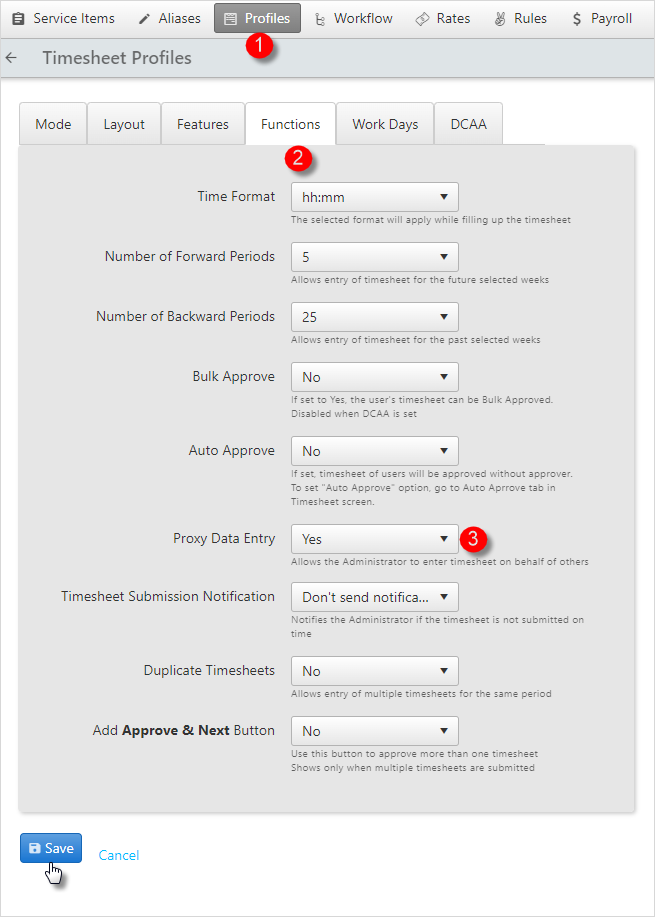
- On the Timesheet list screen, you will see the Proxy feature. From the dropdown, select the desired user from the list, and you will see their timesheet screen.
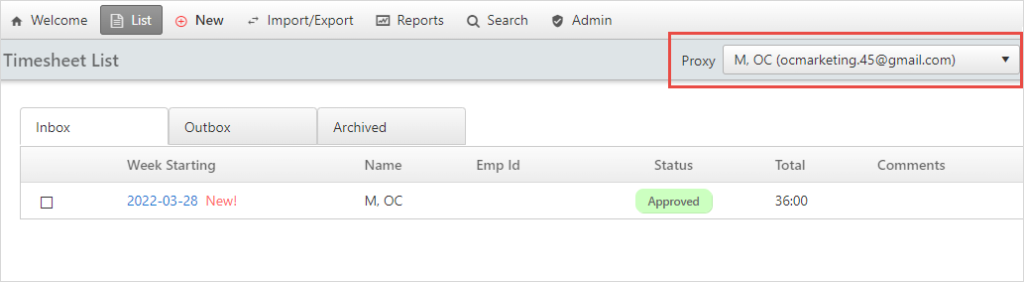
After selecting the proxy, the Administrator can fill up the timesheets and submit them on behalf of the user. If the user is an approver, Administrators can also approve the timesheets for other users.
Deepa Kapoor is an online writer for small businesses. She loves to write on the advancements of new technologies and how it affects our lives. She always explores ways to make small businesses more profitable. When not writing, she enjoys reading books and cooking exotic traditional food.

