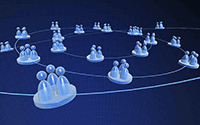
Many OfficeClip users have DSL or Cable Internet access in their Office. Although OfficeClip provides SaaS (Software as a Service) as a hosted solution, many small business users choose to install OfficeClip at their own server for various reasons. This article shows that it is not very hard to implement this in your own small office.
One way to do this is using a VPN connection when accessing the OfficeClip server from outside your company. Many Wi-Fi router today supports this mode. However, VPN is difficult to setup for average users.
Another easy way is to open port 80 (http port) on your router and direct all incoming request to your OfficeClip Server. Follow these steps:
[more]
- Install OfficeClip on any of your machines, lets call this machine the OfficeClip Server.
- Now login to your Cable/DSL router and go to the Port Forwarding Option (every router is little different in terms of where this option is located. If in doubt, see your router documentation)
- Put an entry for Port 80 and forward all the traffic to the IP address of the OfficeClip Server (The IP address of the OfficeClip server can be found by running ipconfig from a command prompt on the OfficeClip Server). It is always better to have a fixed IP address on the OfficeClip Server.
- Now, if you have a static IP address for your router, you can use this address to access OfficeClip from outside your company (use https://your-ip-address/officeclip/default.html)
- If you do not have static ip address, you can get a free dynamic DNS service. In the past we used a service from https://www.no-ip.com, Their service allows you to use a real name (instead of the dynamic ip address) to connect to the OfficeClip server from outside your office.
Image courtesy of: Flickr
SK Dutta is a software architect and creator of OfficeClip Suite of products. He loves to design and develop software that makes people do their job better and more fun. He always explores ways to improve productivity for small businesses. He is also an avid reader in many areas, including psychology, productivity, and business.

