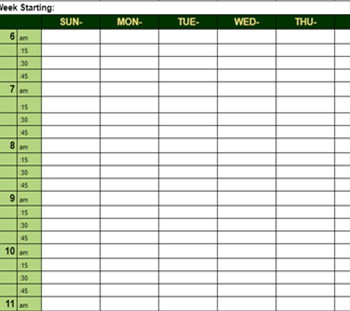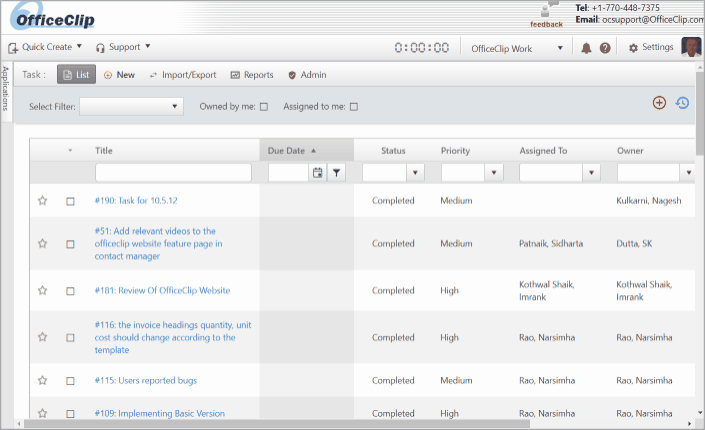

How it works?
Tasks can be created in two ways:
- You can go to the details screen of the entity (contacts or accounts) and create your tasks for a particular contact
- You can also go to the tasks application and access your task for an entity from there
Each task can contain sub-tasks and has a clock to track time for the task. Also, for project related tasks, you have the ability to track estimates and spent time separately.
New Tasks
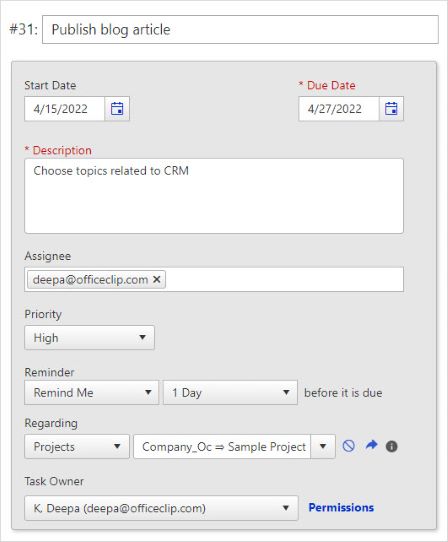
- Create tasks
- Add start date and due date
- Assign priority
- Add task types and tags
- Create reminders
- Select Project related to the task to track time for the task
Sub-Tasks
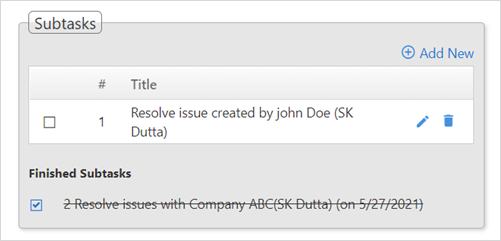
- Multiple sub-tasks can be created for each tasks.
- Assign sub-tasks to concerned team member.
- Sub-tasks can be modified or deleted.
Track time
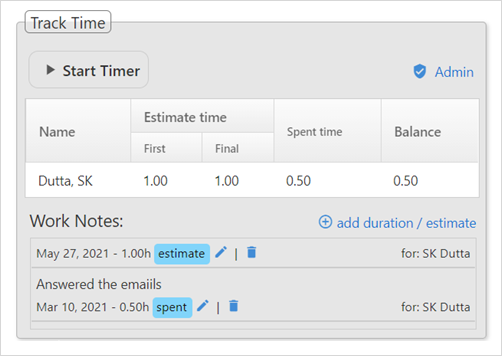
- Separate first and final estimates.
- Check-in Check-out using a timer
- Track time spent on a task manually.
- Gives an overview of the estimated, spent and balance time.
- Import task time in the Timesheet.
Task History
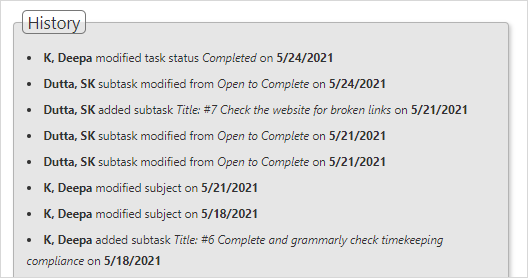
- View all the edits or modifications done to a task or sub-tasks.
Advantages of OfficeClip Task Management software
It keeps track of the tasks you do for your customers (or internally for your organization) and connects them to projects or customers. Following are the important features:
- Tasks linked with Projects, Contacts, or Accounts
- Assignment of Subtasks
- Track first and subsequent estimates
- Accurately tracking time spent on work items using a timer
- History of each change preserved
- Task Reports Builder
- Email notifications
- Sync tasks with Outlook
- Restrict user acess to confidential tasks with Permissions.
- Integrated with the timesheet