Expense management is used in business to process, pay and audit the money spent on a project. The costs may include travel cost, hotel expenses, taxi fare, fuel expenses, etc. Expense management software manages these spendings and keeps track of all the expenses incurred for a project and also reimburses the expenses borne by the employee.
Managing expenses can be a difficult task if the processing of expenses is for multiple employees. OfficeClip Expense software will help to streamline all the business expenses and will also give an idea about the cost incurred for a project.
Features of OfficeClip Expense Software:
- Create expenses with various expense types and add attachments.
- Export expenses in CSV format.
- Various kinds of reports like expense detail, expense summary, expense types, reimbursements, etc. can be viewed as a part of overall expense details.
- The user can view all the reimbursed bills so that he/she gets an idea of the payments received.
- The administrator can easily search the expenses incurred by an individual.
- The administrator can set up the workflow where an approver is set for every employee to approve the expenses.
- This expense management software also has the ability to manage various currencies where default currency can be set up for an organization.
Set Up Expenses

Figure: Expense Types
Before adding new expenses in Expense software, the administrator has to set up expense types. Once these expense types are saved in the system, the user can easily enter the expenses, send it for approval and then can get reimbursement.
Entering Expenses
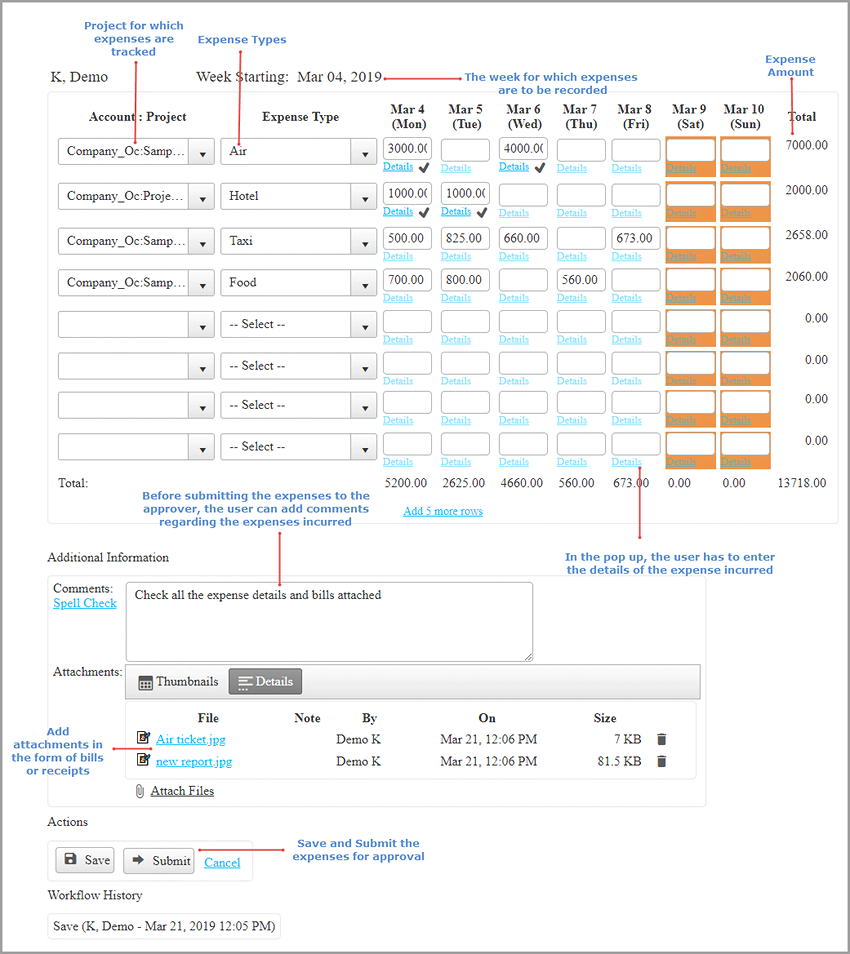
Figure: Adding Expense
While creating expense sheet for a week, the user has to enter various details of all the costs incurred in multiple projects:
- The Account: Project for which expenses are incurred.
- The Expense Types.
- The Expense Amount.
- The User or Approver can add their comments in the comment box while submitting or approving an expense.
- The User can add Attachments in the form of bills, air tickets or any other documents.
Expense Preview
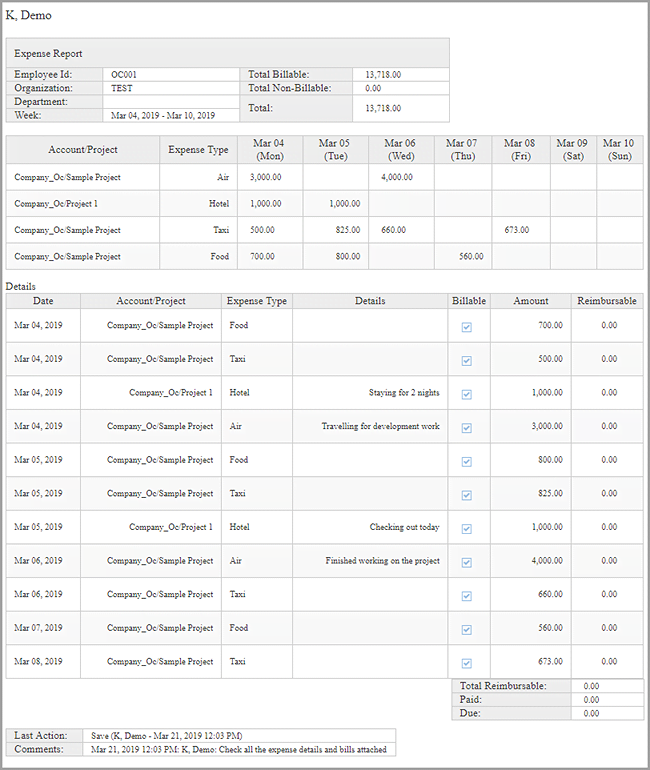
Figure: Previewing the Expense
Expense details can be viewed from the preview screen, and it gives a bird’s eye view of all the expenses for a project. It contains all the details of the project, expense types, amount, details, reimbursable amount, etc.
Manage Approvals for Expenses
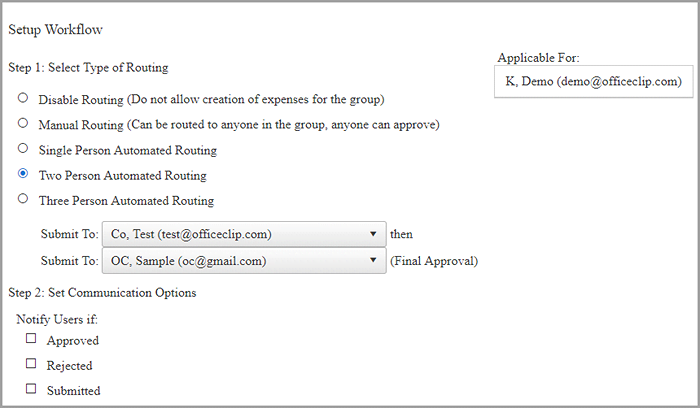
Figure: Expense Routing
Once the user submits the expense sheet, it needs an approval to be reimbursed. The administrator sets up an approver for each employee. The approver can be set in the Expense workflow. The types of workflow routing are:
- Manual Routing: In this type of routing, the expense can be routed to any user in the organization who is authorized to approve the expenses. While submitting an expense, the employee has to select an approver from the dropdown list and submit the expenses.
- Automated Routing: In this case, the administrator sets up the approver for the user, and once the expense sheet is submitted, it is automatically routed to the approver. OfficeClip expenses have three level routing.
Expense Reports
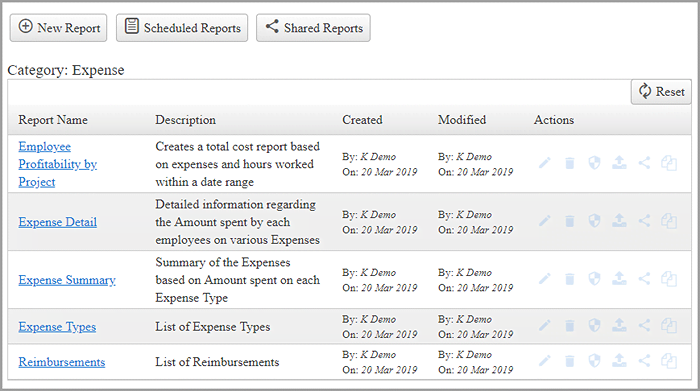
Figure: Expense Reports
OfficeClip has various built-in reports like the expense details, expense summary, expense types, employee profitability by project, etc. Custom reports can also be created as per users requirements by adding date range or filters. Reports can be scheduled, shared with users, edited, deleted and permissions can also be set for a report where access to reports can be restricted by using filters. Reports can also be exported in a PDF, Word and Excel format.
Reimbursements
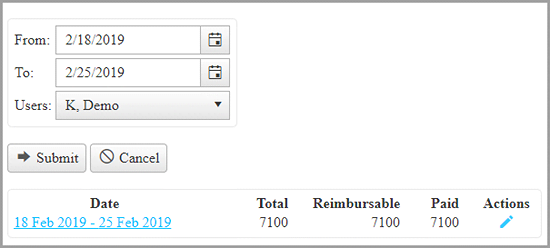
Figure: Reimbursements
Approved expenses are reimbursed. The users can view all the reimbursed bills for a selected period in the reimbursement tab. In this section, the user can see the reimbursable amount, cash advance, adjustments done if any, total amount paid and balance amount.
Benefits of Expense Management Software:
- This system will eliminate errors.
- Reduces paperwork.
- Will help to keep track of individual Expenses.

