Timesheet Inbox
OfficeClip Timesheet is an easy-to-use time tracking application which is ideal for all kind of organizations. The Administrator can quickly view all the timesheets in the inbox which contains all the detailed information of time spent on a project by a user. Timesheet makes it easier to analyze the work done for a project and also helps in the estimation of time and project costs.
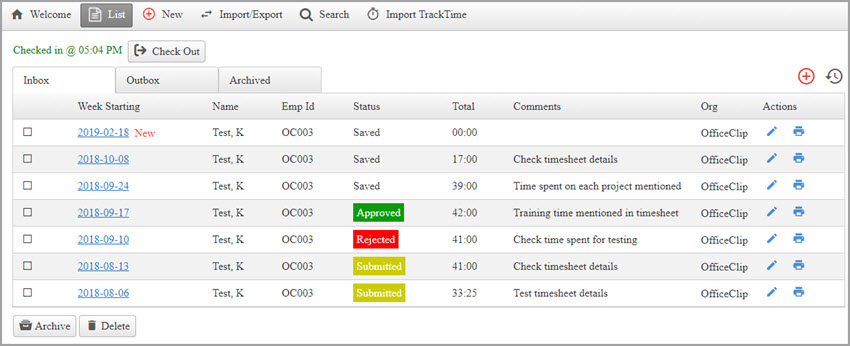
- Timesheet Inbox shows the list of submitted, saved, approved and rejected timesheets. The users can also check-in from this screen. Timesheets can also be viewed, archived, deleted and edited from this screen.
- Timesheet Outbox usually shows the list of submitted timesheets which are in pending status.
- Archived shows the timesheets which are archived and timesheets older than 60 days get automatically archived. Archived timesheets can be restored and deleted.
Projects and Accounts
OfficeClip Projects and Accounts lists give an idea about the current ongoing work. It becomes more comfortable for a user to record time for a task allotted to them for a particular project or account. Timesheet helps to monitor a project and work can be planned and allotted accordingly.
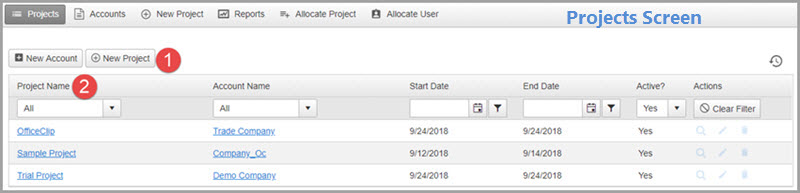
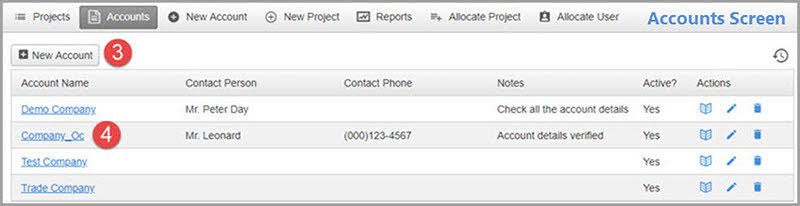
To create a timesheet some initial setup is required by the Administrator:
- A New Project needs to be created from the Projects application, for which the user will make timesheet entries.
- The list of projects gives the idea of current ongoing projects.
- The user needs to create a new account from Projects applications for a particular project.
- Accounts lists are the list of customers for whom the projects are executed.
Service Items / Tasks
Service Items are tasks performed by a user for a particular project. For different projects, the user can create various tasks. The Administrator needs to set up the Service Items so that the users can make entries in the timesheet as per the selected categories.
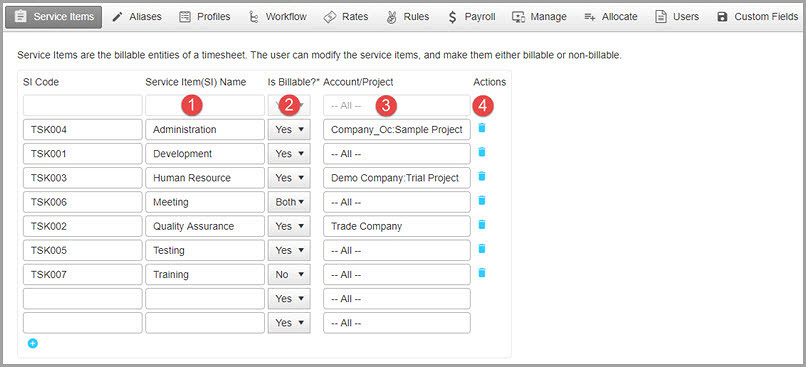
- The administrator can add new service items along with the code as per the tasks or categories.
- The items may be billable, may not be billable or it can be both.
- Various projects or accounts can work on all the tasks, or some accounts or projects can work on tasks fixed by the administrator.
- Service items can be deleted and new rows can be added to add new service items in the timesheet.
Time Entry Screens
Timesheet contains a detailed breakdown of tasks performed by a user for a project. It helps to record hours spent on a project and work done. It also helps in estimating time for a project, calculating budget and resource utilization and meeting the project deadlines.

The entry screen performs the required validation according to the Administrator’s settings.
- The user can select the week for which the timesheet is to be created.
- After selecting Customer, Project, and Tasks, the user can enter the hours spent on a project in a day.
- When clicked on details a small pop-up opens, where the user can enter the details of the work done for a particular project.
- Before submitting a timesheet the user can enter their comments.
- A file, document or a receipt can be attached to a timesheet.

